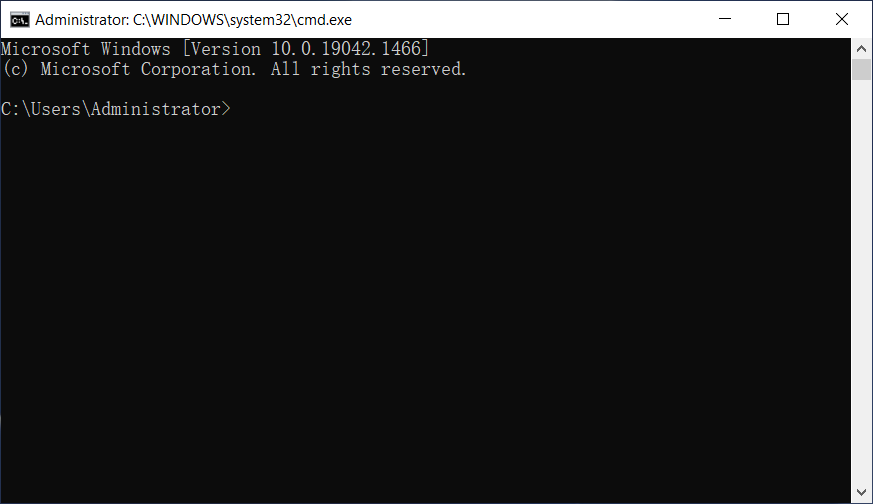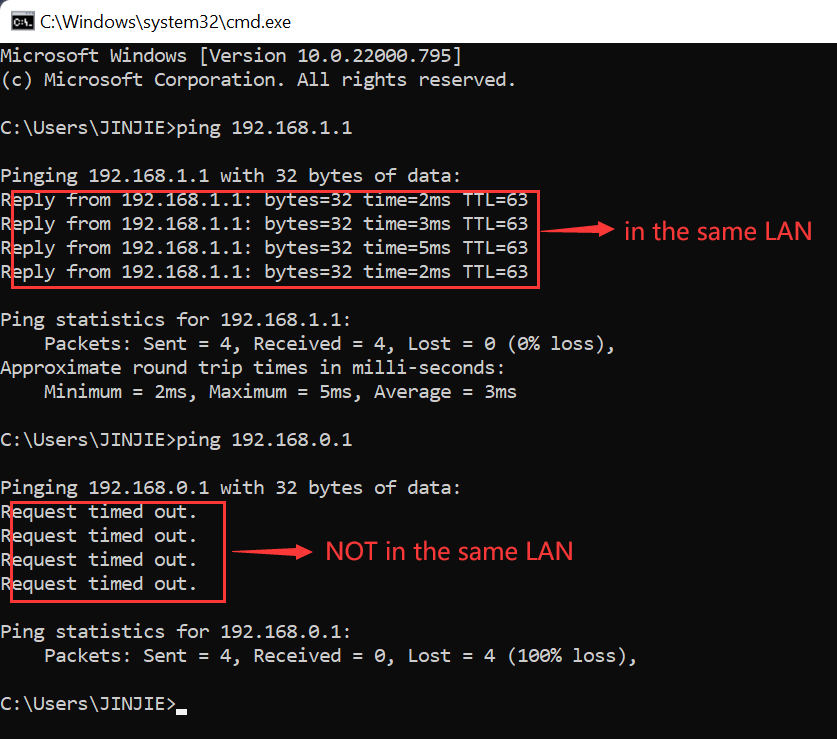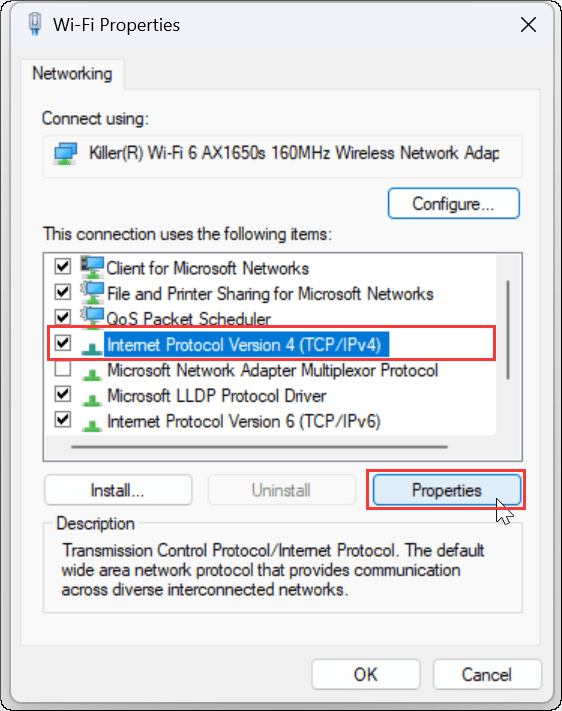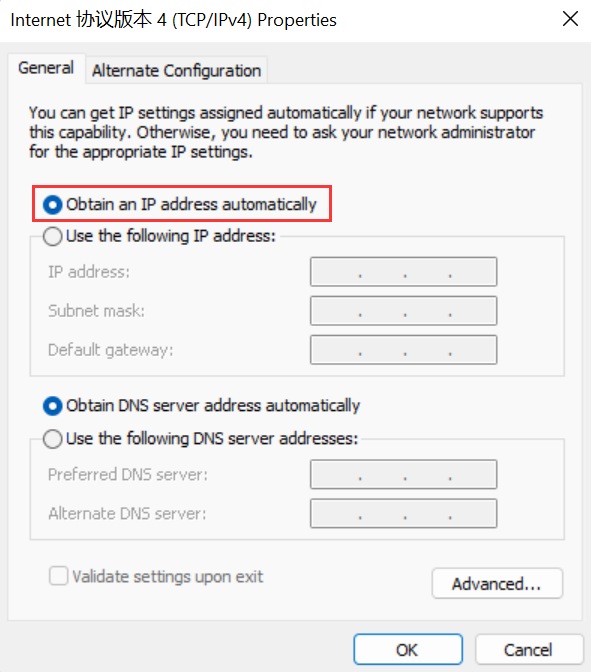| No. | Model | Login IP | Username | Password |
|---|---|---|---|---|
| 1 | L600N | 192.168.1.1 | admin | admin |
| 2 | RC-406X 10/100Mbps 8-Port Fast Ethernet Switch | 192.168.1.1 | admin | router |
| 3 | RGS-1016 16-Port Gigabit Rackmount Switch | 192.168.1.1 | default | default |
| 4 | RNX-EasyN4 | 192.168.0.1 | admin | admin |
| 5 | RNX-EasyN400 | 192.168.0.1 | admin | admin |
| 6 | RNX-G40 | 192.168.1.254 | user | user |
| 7 | RNX-GX4 | 192.168.1.1 | admin | guest |
| 8 | RNX-N150RT | 192.168.1.1 | admin | admin |
| 9 | RNX-N150RT v1 | 192.168.1.1 | admin | admin |
| 10 | RNX-N150RT v2 | 192.168.1.1 | admin | admin |
| 11 | RNX-N150RT-v1 | 192.168.1.1 | admin | admin |
| 12 | RNX-N150RT-v2 | 192.168.1.1 | admin | admin |
| 13 | RNX-N300RT | 192.168.1.1 | admin | admin |
| 14 | RNX-N360RT | 192.168.1.1 | admin | admin |
| 15 | RNX-N4 | 192.168.1.2 | Admin | |
| 16 | RNX-N400LX | 192.168.1.254 | admin | guest |
| 17 | RNX-N4PS | 192.168.0.1 | admin | admin |
| 18 | RPLC-200 | |||
| 19 | RPLC-200P | |||
| 20 | RPLC-201 |
 IP
IP